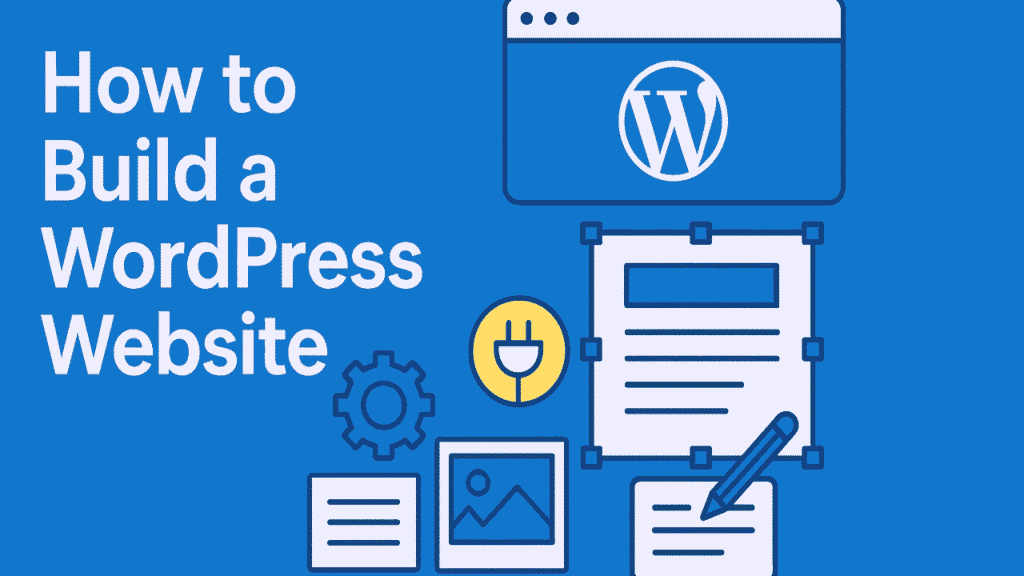
Introduction
What is WordPress?
Learn how to build a WordPress website step-by-step. From choosing a domain and hosting to customizing themes, installing plugins, optimizing for SEO, and launching your fully functional website. WordPress is like the sturdy foundation you lay before constructing your dream home. WordPress is a powerful content management system (CMS) that allows you to create and manage websites without needing to be a tech wizard. From personal blogs to full-blown business sites, it’s incredibly flexible.
Why Choose WordPress for Your Website?
You may wonder, “Why WordPress?” Well, over 40% of websites on the internet are powered by WordPress. It’s free, highly customizable, SEO-friendly, and offers a massive ecosystem of plugins and themes. Whether you’re a beginner or a pro, WordPress gives you the tools to build something amazing.
Table of Contents
Planning Your WordPress Website
Define Your Website’s Purpose
Before you even touch your keyboard, ask yourself: “What’s the goal of my website?” Are you selling products, sharing ideas, or showcasing a portfolio? The clearer your purpose, the easier the process.
Identify Your Target Audience
Who are you trying to reach? Understanding your audience helps shape your content, design, and functionality.
Plan Your Website Structure
Map out the pages you’ll need — think of it like drawing a floor plan. Typical pages include Home, About, Contact, Services, and Blog.
Choosing a Domain Name and Hosting
What is a Domain Name?
Your domain name is your website’s address — the name people type to find you online (like www.yoursite.com).
How to Choose the Perfect Domain
Keep it simple, memorable, and relevant. Avoid numbers and hyphens. Use keywords if possible to boost SEO.
Selecting the Right Hosting Provider
Web hosting is where your website lives online. Look for providers that offer:
- WordPress compatibility
- Great uptime
- Strong customer support
- Scalability
Recommended Hosting Services for WordPress
Installing WordPress
One-Click Installations
Most hosting providers offer one-click WordPress installations. It’s as easy as clicking a button and waiting a few minutes.
Manual WordPress Installation
If one-click isn’t available, you can manually download WordPress from wordpress.org, upload it to your server, and follow the installation wizard.
Understanding the WordPress Dashboard
Overview of the Admin Panel
Once logged in, you’ll land on the dashboard — your website’s control center. You can:
- Create pages and posts
- Install plugins and themes
- Customize your site
- Monitor stats
Key Features and Settings
Familiarize yourself with:
- Posts
- Pages
- Media
- Appearance
- Plugins
- Settings
Choosing and Installing a Theme
Free vs. Premium Themes
Free themes are a great starting point, but premium themes often provide more features, support, and design options.
How to Install a WordPress Theme
Go to Appearance > Themes > Add New, search or upload your chosen theme, and hit Activate.
Customizing Your Theme
Use the WordPress Customizer to tweak colors, fonts, layouts, and more. Many premium themes come with their own customizer options too.
Installing Essential Plugins
What are Plugins?
Plugins are like apps for your website — they add features without requiring you to code.
Must-Have WordPress Plugins
- Yoast SEO (SEO optimization)
- Wordfence Security (protection)
- UpdraftPlus (backups)
- WPForms (contact forms)
- WooCommerce (eCommerce)
How to Install Plugins Safely
Navigate to Plugins > Add New, search for your plugin, install, and activate. Always check reviews and compatibility.
Creating Core Website Pages
Home Page
Your home page is like a storefront — it should clearly communicate who you are and what you offer.
About Page
Tell your story. Build trust by sharing your mission, team, and background.
Contact Page
Include:
- Contact form
- Email address
- Phone number (if applicable)
- Social media links
Blog Section
Blogs drive traffic and help with SEO. Share useful, engaging content regularly.
Customizing Your Website Appearance
Using the Customizer Tool
Navigate to Appearance > Customize to adjust your site’s appearance.
Setting Up Menus and Widgets
Organize your navigation under Appearance > Menus. Use widgets to add features like search bars, recent posts, or social icons.
Adding a Logo and Favicon
Brand your site by uploading your logo and favicon under Site Identity in the Customizer.
Optimizing Your Website for SEO
Installing an SEO Plugin
Start with a trusted plugin like Yoast SEO or Rank Math.
Keyword Research
Identify keywords your audience is searching for using tools like:
On-Page SEO Best Practices
- Use keywords in titles, headings, and content.
- Write meta descriptions.
- Use alt tags for images.
- Internal and external linking.
Enhancing Website Security
Why Website Security Matters
A hacked site can ruin your reputation. Preventative security is critical.
Essential Security Plugins and Practices
- Wordfence Security
- iThemes Security
- Enable SSL (HTTPS)
- Use strong passwords
- Keep plugins and themes updated
Setting Up Backups and Updates
Backup Solutions
Use plugins like UpdraftPlus to automate backups to Google Drive, Dropbox, or other cloud services.
Keeping WordPress Updated
Update your WordPress core, themes, and plugins regularly to patch vulnerabilities.
Adding Content to Your Website
Writing Blog Posts
Create engaging, helpful posts that address your audience’s needs.
Creating Pages
Pages are typically static (About, Services, Contact), while posts are dynamic and regularly updated.
Using Categories and Tags
Organize your content logically to help users and search engines navigate your site.
Launching Your WordPress Website
Final Pre-Launch Checklist
- Test all links and forms.
- Review your content.
- Check mobile responsiveness.
- Set up Google Analytics.
Announcing Your Website Launch
Share your site via:
- Social media
- Email newsletters
- Press releases
Maintaining Your WordPress Website
Regular Updates
Schedule monthly checks for updates and security.
Monitoring Performance
Use tools like Google PageSpeed Insights to optimize loading times.
Continuing Content Creation
Fresh content keeps your site relevant and boosts SEO.
Conclusion
Building a WordPress website may feel overwhelming at first, but once you break it down step-by-step, it’s absolutely doable — even for beginners. With the right planning, tools, and a bit of patience, you’ll have a professional-looking website that you can proudly call your own.
FAQs
1. Is WordPress free to use?
Yes! The WordPress software is free. However, you’ll need to pay for hosting, a domain name, and possibly premium themes or plugins.
2. Can I build a WordPress website without coding?
Absolutely. WordPress is designed for non-coders. Most tasks involve clicking, dragging, and typing.
3. What’s the difference between WordPress.com and WordPress.org?
WordPress.org offers full control and customization (self-hosted), while WordPress.com is more limited but easier for beginners.
4. How long does it take to build a WordPress website?
Depending on complexity, it can take anywhere from a few hours to a few weeks.
5. Do I need a developer to manage my WordPress website?
Not necessarily. Many site owners manage their sites independently, but developers can help with more complex customization or troubleshooting.
- Ultimate Guide For Guest Posts, Build Backlinks & Optimized SEO in 2025
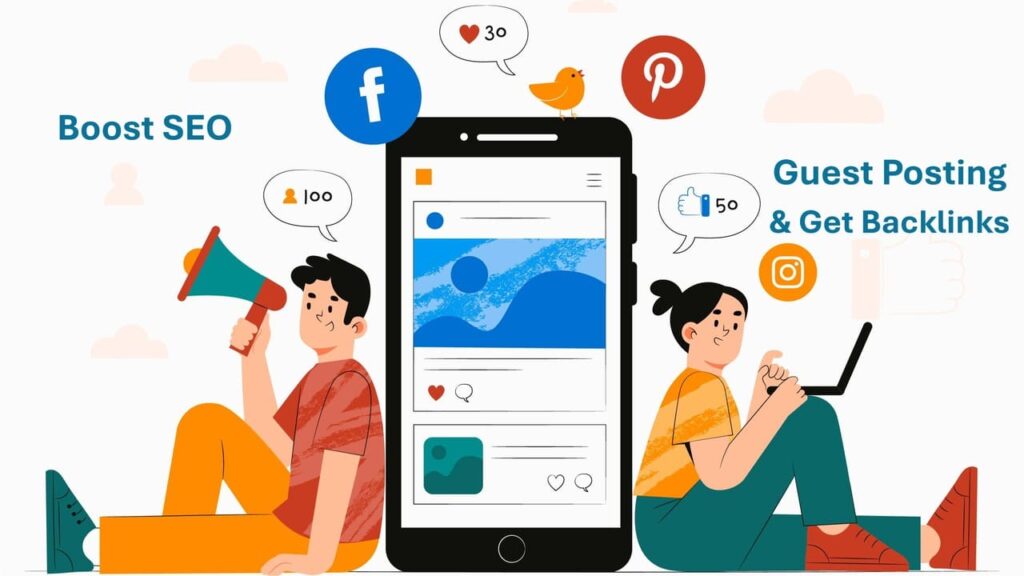 Introduction Ever heard of guest posting and thought, “Is this still a thing?” Well, the answer is a big, loud YES. Despite all the changes in Google’s algorithms, its remains one of the most powerful… Read more: Ultimate Guide For Guest Posts, Build Backlinks & Optimized SEO in 2025
Introduction Ever heard of guest posting and thought, “Is this still a thing?” Well, the answer is a big, loud YES. Despite all the changes in Google’s algorithms, its remains one of the most powerful… Read more: Ultimate Guide For Guest Posts, Build Backlinks & Optimized SEO in 2025 - Top 15 Types of Content Marketing and How to Use Them Effectively in 2025
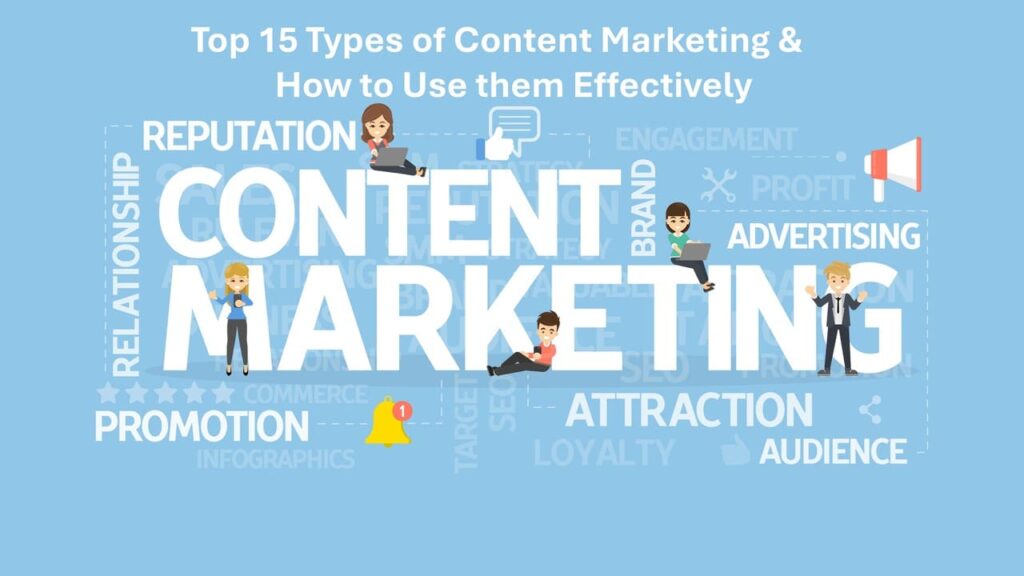 Introduction Content is the king, and marketing is its kingdom. In today’s hyper-connected digital world, content marketing is more than just a buzzword—it’s the soul of online growth. Whether you’re a solopreneur, startup, or enterprise,… Read more: Top 15 Types of Content Marketing and How to Use Them Effectively in 2025
Introduction Content is the king, and marketing is its kingdom. In today’s hyper-connected digital world, content marketing is more than just a buzzword—it’s the soul of online growth. Whether you’re a solopreneur, startup, or enterprise,… Read more: Top 15 Types of Content Marketing and How to Use Them Effectively in 2025 - Top 10 Social Media Marketing Strategies in 2025 for Brand Growth
 Introduction In 2025, social media marketing strategies has transformed into a data-driven, AI-empowered, and deeply personalized ecosystem. Brands no longer just post and hope for engagement—they leverage smart strategies, tools, and technologies to build communities,… Read more: Top 10 Social Media Marketing Strategies in 2025 for Brand Growth
Introduction In 2025, social media marketing strategies has transformed into a data-driven, AI-empowered, and deeply personalized ecosystem. Brands no longer just post and hope for engagement—they leverage smart strategies, tools, and technologies to build communities,… Read more: Top 10 Social Media Marketing Strategies in 2025 for Brand Growth - What is Social Media Marketing and Its Benefits in 2025
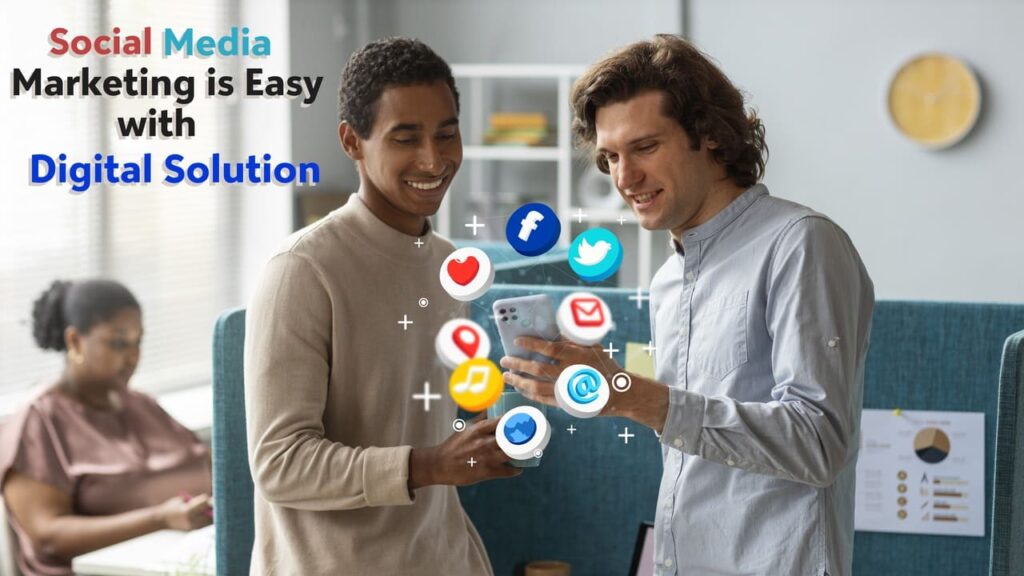 Introduction: Welcome to the Era of Digital Conversations Imagine trying to run a business in 2025 without an online presence. Feels impossible, right? That’s because social media marketing isn’t just for fun anymore—it’s serious business.… Read more: What is Social Media Marketing and Its Benefits in 2025
Introduction: Welcome to the Era of Digital Conversations Imagine trying to run a business in 2025 without an online presence. Feels impossible, right? That’s because social media marketing isn’t just for fun anymore—it’s serious business.… Read more: What is Social Media Marketing and Its Benefits in 2025 - What is Content Marketing & Why It’s Crucial in 2025 | Complete Guide
 Introduction What is Content Marketing? Content marketing is all about creating and sharing valuable, relevant, and consistent content to attract and retain a clearly defined audience and ultimately, to drive profitable customer actions. In simpler… Read more: What is Content Marketing & Why It’s Crucial in 2025 | Complete Guide
Introduction What is Content Marketing? Content marketing is all about creating and sharing valuable, relevant, and consistent content to attract and retain a clearly defined audience and ultimately, to drive profitable customer actions. In simpler… Read more: What is Content Marketing & Why It’s Crucial in 2025 | Complete Guide - How to Get Google Adsense Approval for New Blog in 2025
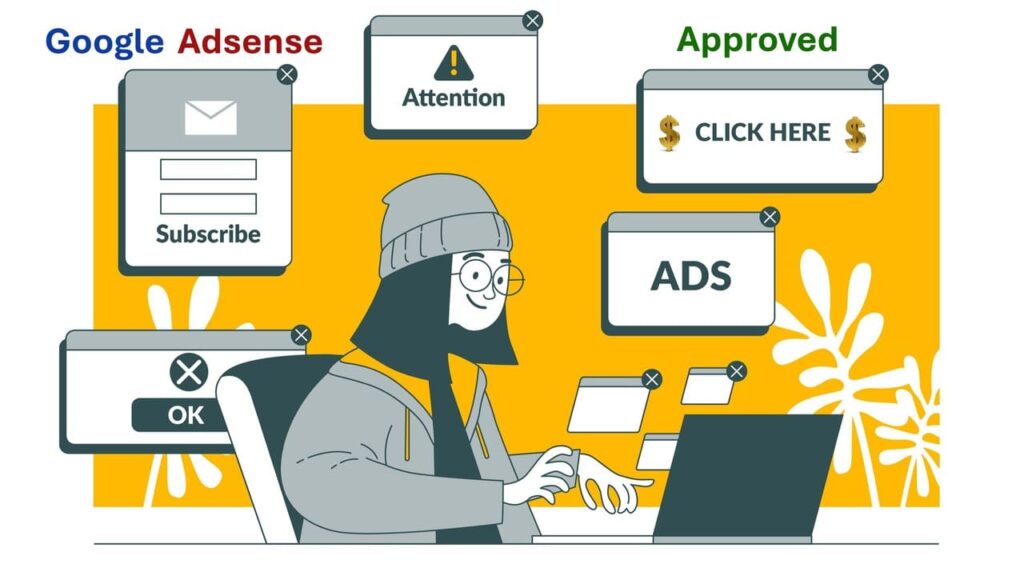 1. Introduction Discover how to get Google AdSense approval for your new blog in 2025 with this step-by-step guide. Learn key requirements, content tips, common mistakes to avoid, and how to increase your chances of… Read more: How to Get Google Adsense Approval for New Blog in 2025
1. Introduction Discover how to get Google AdSense approval for your new blog in 2025 with this step-by-step guide. Learn key requirements, content tips, common mistakes to avoid, and how to increase your chances of… Read more: How to Get Google Adsense Approval for New Blog in 2025 - Top 10 Important WordPress Plugins with Features and Usability
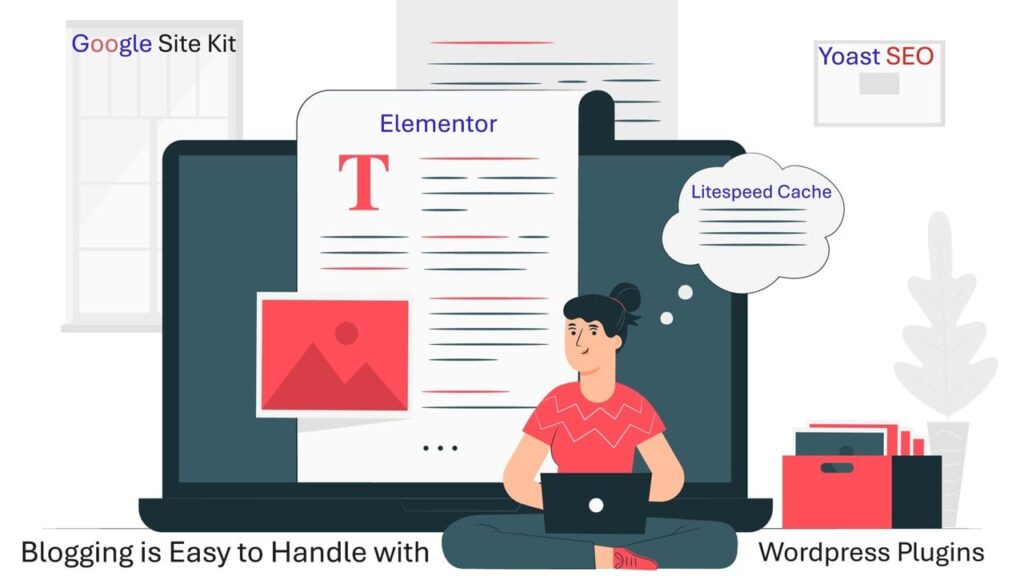 Introduction If you’re diving into the world of WordPress, you’ve likely heard of wordpress plugins. But what are they really? Think of plugins as the apps for your website. Whether you’re building a blog, eCommerce… Read more: Top 10 Important WordPress Plugins with Features and Usability
Introduction If you’re diving into the world of WordPress, you’ve likely heard of wordpress plugins. But what are they really? Think of plugins as the apps for your website. Whether you’re building a blog, eCommerce… Read more: Top 10 Important WordPress Plugins with Features and Usability - What is Technical SEO? Beginner’s Guide for 2025
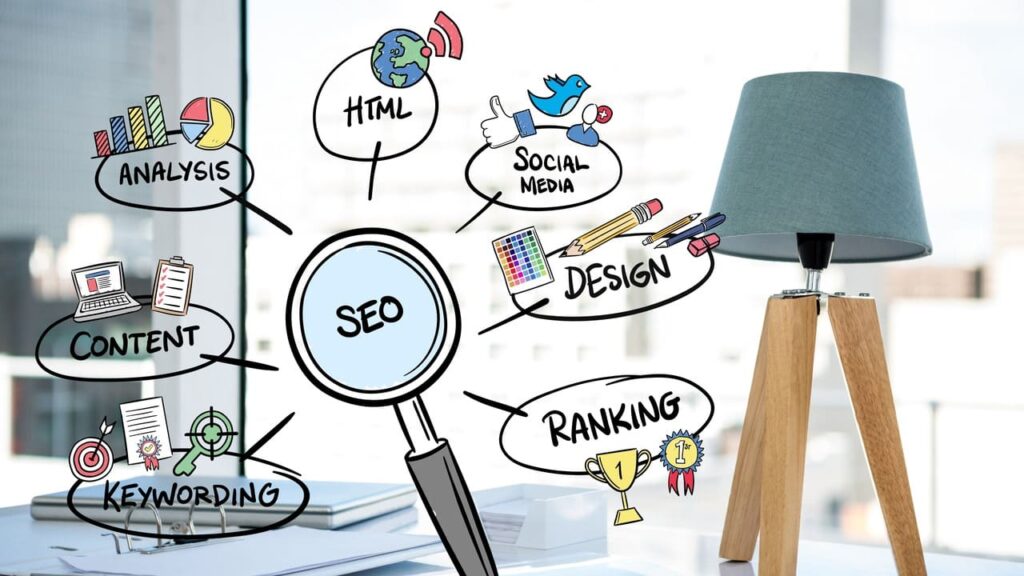 Introduction Learn what technical SEO means, why it matters, and how to start perfect for beginners stepping into the SEO world. You’re writing amazing content, and still, your blog isn’t showing up on Google like… Read more: What is Technical SEO? Beginner’s Guide for 2025
Introduction Learn what technical SEO means, why it matters, and how to start perfect for beginners stepping into the SEO world. You’re writing amazing content, and still, your blog isn’t showing up on Google like… Read more: What is Technical SEO? Beginner’s Guide for 2025 - What are the Core Concepts of Digital Marketing? A Complete Beginner’s Guide
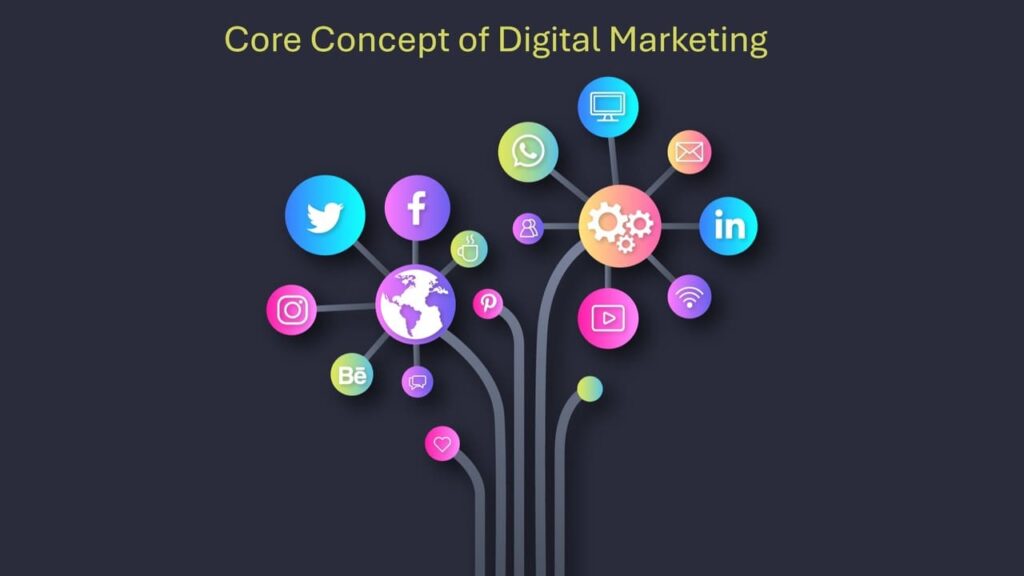 Introduction What Is Digital Marketing? Discover the core concepts of Digital Marketing including SEO, content marketing, social media, PPC, and more. Learn how these strategies work together to grow your online presence in 2025. Digital… Read more: What are the Core Concepts of Digital Marketing? A Complete Beginner’s Guide
Introduction What Is Digital Marketing? Discover the core concepts of Digital Marketing including SEO, content marketing, social media, PPC, and more. Learn how these strategies work together to grow your online presence in 2025. Digital… Read more: What are the Core Concepts of Digital Marketing? A Complete Beginner’s Guide

Pingback: Top 10 WordPress Plugins Key Features You Need in 2025
Superb, what a website it is! This weblog provides useful facts to us,
keep it up. http://Boyarka-inform.com/